


Forms work as part of a process. Click here to learn “What’s a process?” first!

A form is the on-screen collection of controls that people use to accomplish their tasks. When a user starts or interacts with a process, they use a form. Forms can contain mandatory and non-mandatory fields, images, attached documents etc . Forms can have business rules, which can be used to auto-fill fields, perform calculations etc.
Forms contain one or more sections called ‘tables’ which contain fields (controls). A table is just a row-by-column section of the form in which fields such as text input, check boxes , drop-downs etc are added.

These tables come in 3 different varieties.
A normal table just has a fixed number of rows and columns, and usually these tables comprise the bulk of the form.
A list table is one where a list of items is represented, one item per row. Users can add or remove rows. The columns are fixed.
A checklist table also represents a list of items, but its usually a list of items to be completed against a checklist. The checklist itself is maintained by the Administrator, so it can change over time.
Some more details of how each type of table works:

Here’s a list of Items that need to be approved for purchase. Users can click on the top-left menu ‘rectangle’ to add a new, empty row to the list table, then fill it.
This is useful because the number of items in the form is not fixed, and can grow as needed.
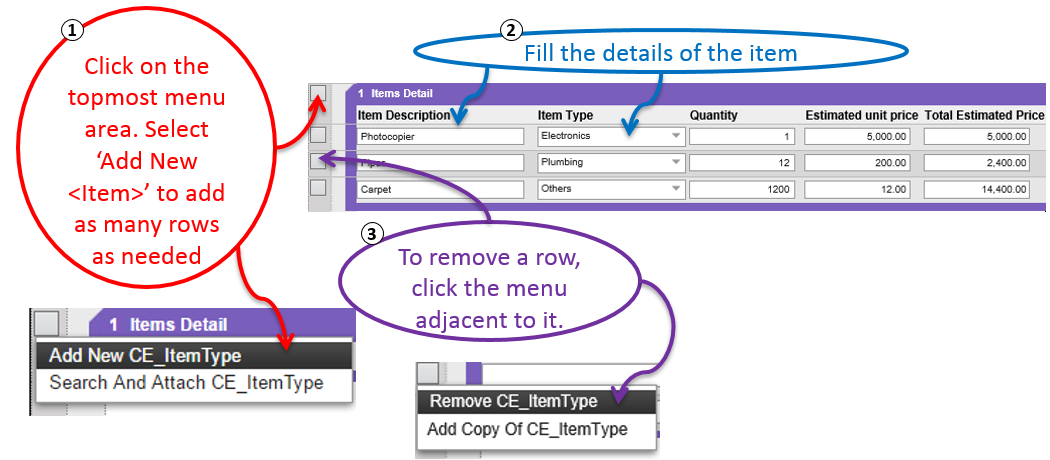
A checklist is useful when information against a central list of items needs to be maintained. Here are a couple of examples:
In situations like these, the checklist itself is maintained by the HR Administrator or the Purchasing Department. They can add or remove items from this checklist centrally. When the form is opened, all the items in the checklist will appear, and the user just has to check which ones are applicable, and provide associated details.
