


1. Click here to learn “What’s a process?” first! 2. Click here to see the ways a process can be created or changed


A process is designed or changed in the Process Designer.
Watch this short video (5 min) for a quick intro:
The left area is the Toolbox – the tabs at the top allow you to design, attach data to, set business rules for, and finally test the process. We’ll go through them one by one, but for an overview, see the diagram below:
(NOTE:- the Forms, Rules and Comments tabs are hidden when the process designer is opened by the ‘Create an App’ wizard. They are only available when the process is re-opened through the ‘App Viewer’ tile in Advanced mode)

Processes are versioned objects . The Open, Save, and Save As buttons operate on different versions of the same process, as well as on entirely new processes.
Click here to see how versions work first!

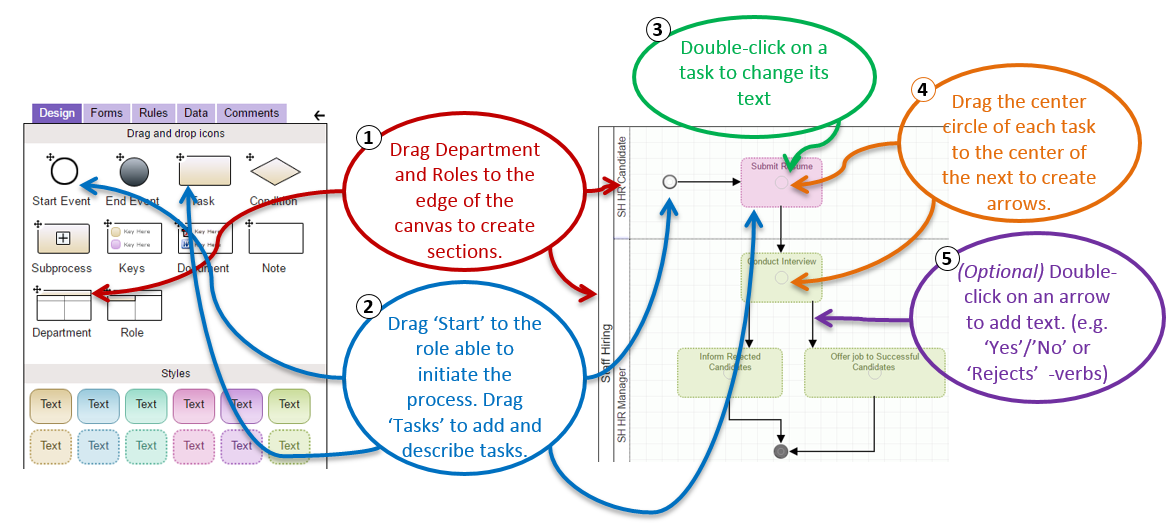
The ‘Design’ tab lets you put together a process diagram. Start by adding department and roles (Roles are important – who is able to start a process and perform a task is given by his/her role. ) Add start, tasks and end. Edit the text describing each task. Connect by drag-and-dropping the center circle from each task / start to the next. ‘Decision’ diamonds are optional – a task with more than 1 arrow (flow) out represents a decision.

The style selection is a good way to highlight different aspects of a process (A good process should engage the user visually). You can also add documents that help explain the usage of a process.(NOTE:- Not to be confused with the document designer – (available in the Data tab) – which describes the types of document to be uploaded through forms when the process is in use).
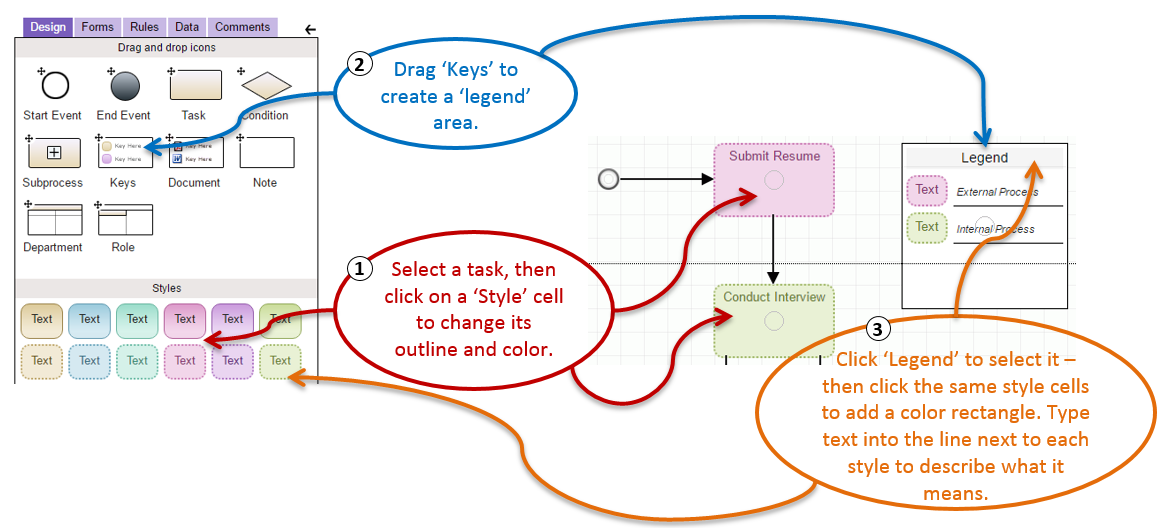
Legends or ‘Keys’ can be used to describe what each color and style means. This doesn’t have any effect on the way the process executes – its a way to add visual clues when users refer to the process.
The process diagram can contain optional elements whose purpose is to describe the business process. Like colors and legends, these elements don’t affect the way the business process executes.
